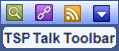|
|
|
Returns
Calculator Instructions
|
Returns Calculator
Instructions:
This utility uses Microsoft Excel.
- Open up the Returns Calculator by
clicking here.
- When the spreadsheet opens, go to "File", then "Save as"
to save it
to your PC.
Under “Fund Price”, the first price entry for each fund should be the
final share prices of
each fund just before you start tracking. In the example below (marked
"A") I am starting
at the beginning of 2006,
so the final share prices for 2005 (Dec. 30) will go in that
first row.
These prices can be found on
www.tsp.gov. More on that below.
This 2005 fund price row
stays constant
all year as we use these numbers to get our return for the year.
Once you have the prices in place you want to add the starting date. In the
example below we're using Jan 3 ("B").
Then enter your starting allocation in the yellow cells (marked "C").
Now you will manually enter your current
account allocation in the yellow highlighted section.
Let's
assume our first allocation is 25% F, 25% C, and 50% S.
Enter "25" in
the F column, "25" in the C column, and "50" in the S column.
The "%" will fill in automatically.

Now we need to get the first updated
share prices. To get the current fund prices, you need
to go to
www.tsp.gov. On the main page, click
on "Share Prices".

Once in the Share Prices page,
highlight and copy the G fund through I fund share prices...


... and paste them under the "Fund
Prices" column in the current row. You will also input the current
date in the
"End Date" column.

You will notice a couple of things. All of the
share prices below the one you entered were automatically
updated to the current
share price as well. Also
notice in the orange area above that the fund returns also
filled in automatically, as well as your return on the far right for the
current allocation and for the year (not shown).
As long as you have not made any new interfund transfers, any time you
want to check your current return, get the
current share from www.tsp.gov, input the
current date and share prices in that row and you will be all set.
To see how your allocation compares to
the individual funds, scroll down toward the bottom of the spreadsheet.
 |
- To include the L-funds into your
comparison, simply copy and paste
the current L-fund prices from
www.tsp.gov into the
corresponding
cells (Marked "B").
- The 2005 prices ("A") will be the final
L-fund share prices from 2005 also
found at www.tsp.gov.
- The figures in the blue box will be
updated automatically.
- A positive number indicates your
return > other allocation.
- A negative number indicates your
return < other allocation. |
Now let's make an interfund transfer...
Let's say that on February 9th we make an interfund transfer before the
12:00 noon ET deadline.
At the end of the day you'll want to insert the 9-FEB-06 date in the "End
Date" column along with
the closing share prices of that date.
Start another row with transaction #2, enter the starting date (10-FEB-06 in
this case), and enter
your new allocation in the "Fund Allocation" columns. In this example
it is 50% G, 50% C fund.

You will continue to update the End Date and share prices in Trans
#2 row until
you make another interfund transfer
where you will start on
Trans #3.
I hope this helps. If you still have any questions, please
email
me.
Thanks,
Tom |
|
|
|